
WhatsApp is one of the most popular messaging apps in the world, with over 2 billion active users. It is constantly adding new features to make it even more useful and convenient for users.
In this blog post, we will explore 10 of the most useful and new WhatsApp features that you should definitely know about. These features can help you to communicate more effectively, protect your privacy, and customize your WhatsApp experience.
Whether you are a casual WhatsApp user or a power user, there is something for everyone in this list. So, let’s get started!
Table of Contents
1. Share Photos and Videos in Different Modes
- Normal: This is the default option, and it compresses the photo or video to reduce its size. This makes it faster to send and receive, but it can also reduce the quality of the media.
- HD: This option sends the photo or video in its original quality. This is the best option if you need to send a high-quality photo or video, but it will take longer to send and receive.
- Document: This option sends the photo or video as a document. This means that the photo or video will not be compressed, and it will be sent in its original quality. This is the best option if you need to send a photo or video without losing any quality.
To share a photo or video, follow these steps:
- Open WhatsApp and go to the chat where you want to share the photo or video.
- Tap the paperclip icon (📎) in the bottom left corner of the screen.
- Select the option you want to use: Gallery, Document, or Camera.
- Select the photo or video you want to share.
- If you’re sharing a video, you can trim it before sending it.
- Tap the send button (✈️) to share the photo or video.
Additional tips:
- You can share multiple photos and videos at once by selecting them all before tapping the send button.
- You can also share photos and videos from your phone’s camera roll by swiping left from the camera screen.
- If you’re sharing a photo or video with a group chat, you can choose to share it with all members of the group or only with selected members.
2. Chat Lock
Chat Lock is a new WhatsApp feature that allows you to lock individual chats with a fingerprint or passcode. This can be useful if you want to keep certain chats private, such as chats with your partner, family, or boss.
How to use Chat Lock:
- Go to Settings > Account > Privacy > Fingerprint lock.
- Toggle on the switch next to Fingerprint lock.
- Tap Lock chats with fingerprint and choose whether you want to require a fingerprint every time you open WhatsApp or only when you open specific chats.
- If you want to lock a specific chat, open the chat and tap the name of the contact or group at the top of the screen.
- Tap Chat lock and toggle on the switch.
To unlock a locked chat, simply tap the chat and then enter your fingerprint.
Tips for using Chat Lock:
- Make sure to choose a strong fingerprint or passcode.
- If you have multiple WhatsApp accounts, you can enable Chat Lock for each account.
- If you forget your fingerprint or passcode, you will need to uninstall and reinstall WhatsApp in order to reset your password.
3. Add Multiple Accounts
WhatsApp has been testing multiple account support for several months now. The feature was first announced in October 2022, and it is expected to be released to all users in the near future.
To participate in the beta test, users must sign up for the WhatsApp Beta Program. Once they have been accepted into the program, they will be able to download the latest version of the WhatsApp beta app from the Google Play Store.
How to add multiple accounts on WhatsApp:
To add multiple accounts on WhatsApp, follow these steps:
- Open the WhatsApp app and tap the three dots in the top right corner of the screen.
- Tap Settings > Linked Devices > Multi-device beta.
- Tap Join Multi-device beta and follow the instructions.
- Once you have joined the multi-device beta, you will be able to add up to four WhatsApp accounts on the same device.
To add a new account, tap the Add Account button and follow the instructions.
Note: Multiple account support is still in beta testing, so there may be some bugs or issues with the feature. If you experience any problems, please report them to WhatsApp so that they can be fixed.
4. Transfer Chats to Other Devices
To seamlessly transfer your chat history to a new device, you can use the following methods:
Method 1: Google Drive
- On your old device, open WhatsApp and go to Settings > Chats > Chat backup.
- Tap Back up to Google Drive and choose how often you want to back up your chats.
- On your new device, install WhatsApp and log in to your account.
- When prompted, tap Restore to restore your chat history from Google Drive.
Method 2: Local backup
- On your old device, open WhatsApp and go to Settings > Chats > Chat history.
- Tap Export chat and select the chat you want to export.
- Choose whether to export the chat with or without media.
- Select a backup location and tap Export.
- On your new device, install WhatsApp and log in to your account.
- When prompted, tap Import local backup and select the backup file from your new device.
Additional tips:
- Make sure to back up your WhatsApp chats regularly. This will help you to avoid losing any data in the event of a device malfunction or data loss.
- If you are using the Google Drive backup method, be sure to use a strong password for your Google account. This will help to protect your chat history from unauthorized access.
- If you are using the local backup method, be sure to store the backup file in a safe and secure location.
5. Use One Account on Multiple Devices Simultaneously
The multi-device feature allows you to use the same WhatsApp account on up to four different devices at the same time. This is a great feature for people who need to access their WhatsApp account from multiple devices.
To enable the multi-device feature, go to Settings > Linked Devices > Multi-device beta. Then, tap on Join Multi-device beta and follow the instructions.
This feature can also be very flexible for users who want to use WhatsApp on different devices. For example, a user may want to use WhatsApp on their phone when they are out and about and on their tablet when they are at home. With this new feature, the user will be able to seamlessly switch between devices without losing any messages.
6. Send short video messages
The video recording feature allows you to send short video messages of up to 60 seconds. This is currently only available in beta testing, but it is expected to be released to all users in the near future.
To send a video recording on WhatsApp, follow these steps:
- Open WhatsApp and go to the chat where you want to send the video recording.
- Tap and hold the microphone icon (🎙️) in the bottom right corner of the screen.
- Swipe up to lock the recording.
- Record your video message.
- Tap the send button (✈️) to send the video message.
7. Edit Message
The edit message feature allows you to edit messages that you have already sent. You have up to 15 minutes to edit a message after sending it.
To edit a message on WhatsApp within a 15-minute window, follow these steps:
- Open WhatsApp and go to the chat where you want to edit the message.
- Tap and hold on the message you want to edit.
- Select Edit message.
- Make the desired changes to your message and tap the send button (✈️).
Note: You can only edit messages that you have sent within the last 15 minutes.
8. Privacy Checkup
WhatsApp’s privacy checkup tool is a feature that allows you to review and adjust your privacy settings in one place. This can be helpful for ensuring that your data is secure and that your privacy is protected.
To access the privacy checkup tool, go to Settings > Account > Privacy > Privacy Checkup. Here, you can review and adjust your settings for the following:
- Who can see your personal info: This includes your profile photo, last seen, and online status. You can choose to share this information with everyone, your contacts only, or no one.
- Who can contact you: You can choose to receive messages from everyone, your contacts only, or no one. You can also block specific contacts.
- Who can add you to groups: You can choose to be added to groups by everyone, your contacts only, or no one. You can also approve or decline group invites.
- Read receipts: You can choose to send and receive read receipts, or turn them off completely.
- Fingerprint lock: You can enable fingerprint lock to require your fingerprint to open WhatsApp.
- Two-step verification: You can enable two-step verification to add an extra layer of security to your account.
It is important to review your privacy settings regularly to make sure that they are set the way you want them. You can also use the privacy checkup tool to quickly review your settings and make any necessary changes.
9. Message Yourself
Creating a chat with your own number on WhatsApp can be a practical way to create a personal notepad for important information. Here are some ways to use this feature:
- Save reminders: Send yourself reminders for upcoming events, tasks, or appointments.
- Store notes: Send yourself notes about important information, such as contact details, meeting notes, or research findings.
- Create shopping lists: Send yourself shopping lists so that you don’t forget anything when you go to the store.
- Keep track of ideas: Send yourself ideas for blog posts, articles, or creative projects.
- Journal your thoughts: Send yourself journal entries to reflect on your day or track your progress over time.
To create a chat with your own number on WhatsApp, follow these steps:
- Open WhatsApp and tap the New chat button.
- In the search bar, type in your own phone number.
- Select your contact information and tap Start chat.
Once you have created a chat with yourself, you can start sending yourself messages. You can also pin the chat to the top of your chats list for easy access.
10. Enhanced Search Functionality
WhatsApp’s enhanced search functionality allows you to find specific messages and media more easily and quickly. The new search feature is more powerful and efficient than the previous one, and it offers a number of new features, including:
- Ability to search for messages by date: You can now search for messages by a specific date or date range. This is helpful for finding messages that you sent or received on a particular day.
- Ability to search for messages by media type: You can now search for messages by media type, such as photos, videos, and documents. This is helpful for finding specific media files that you shared or received.
- Ability to search for messages by sender or recipient: You can now search for messages by the sender or recipient. This is helpful for finding messages from a specific person or group.
- Improved search results: The new search feature provides more relevant and accurate search results. It also returns more results per page, so you don’t have to spend as much time scrolling.
To use WhatsApp’s enhanced search functionality, follow these steps:
- Open the WhatsApp app and tap on the search bar at the top of the screen.
- Enter your search query and tap on the search button.
- WhatsApp will display a list of search results. You can filter the results by date, media type, sender, or recipient.
- To view a specific message or media file, tap on it in the list of results.
Read More: 5 Proven Steps to Launch Your Metaverse Development Journey
Also You May Like: The IoT Revolution: How Smart Devices Are Changing Our World
In conclusion, WhatsApp is continually evolving to provide users with a better messaging experience. These ten new features offer increased convenience, customization, and privacy to make your WhatsApp experience even more enjoyable. Give them a try and make the most of what WhatsApp has to offer!
Stay connected, stay secure, and enjoy all the benefits of WhatsApp’s latest features.
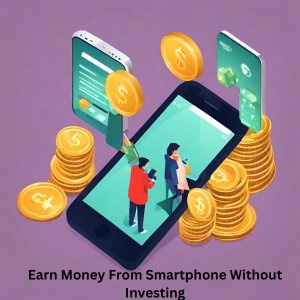
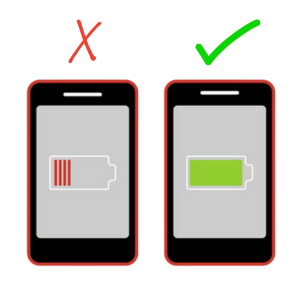


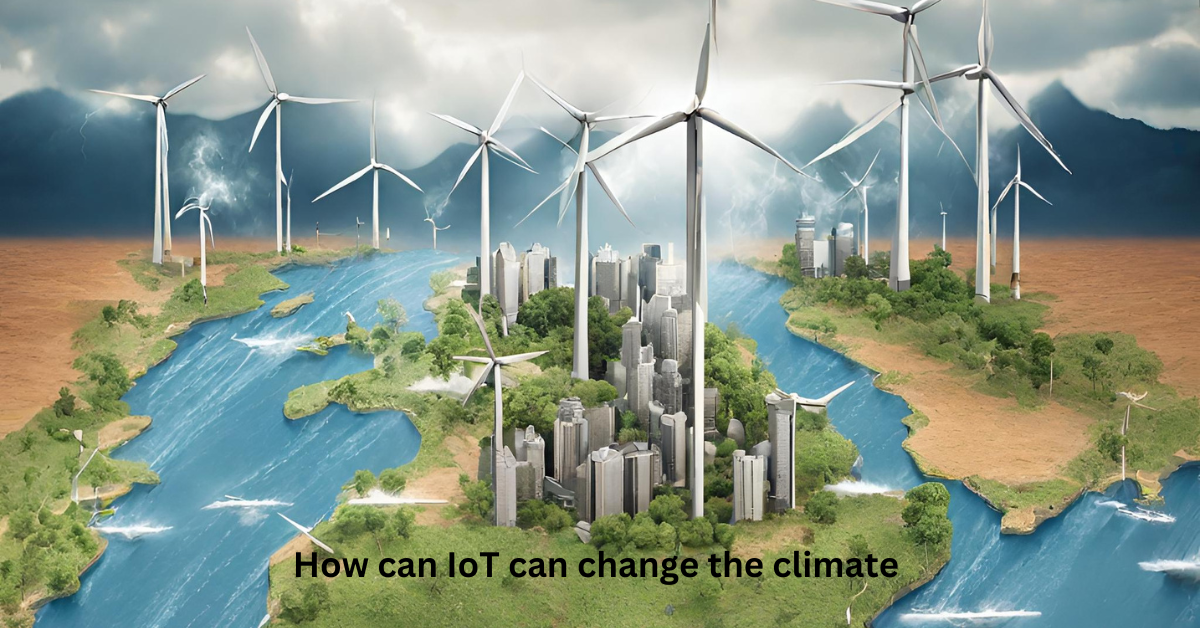


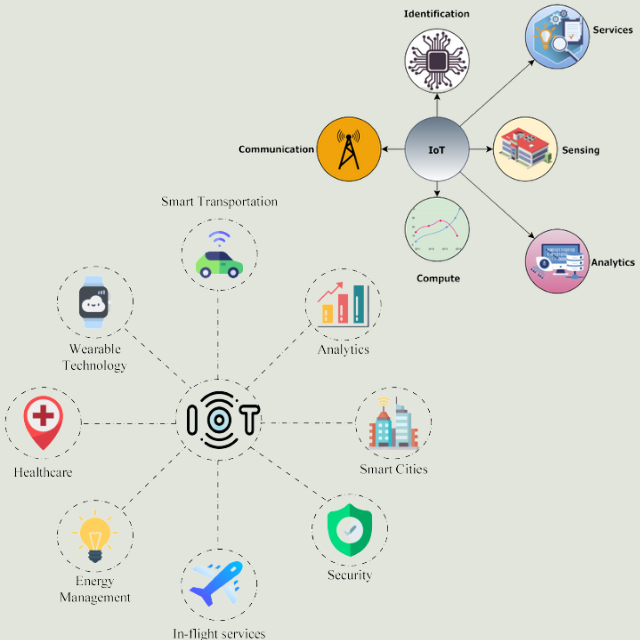
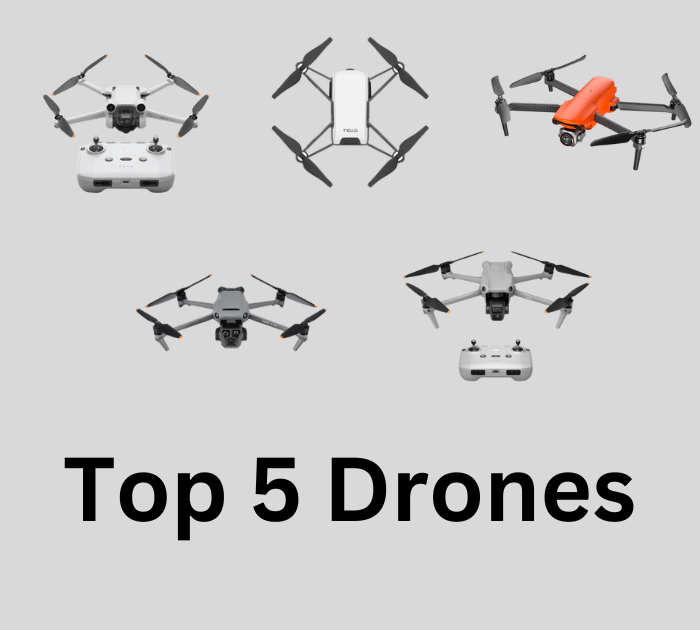

















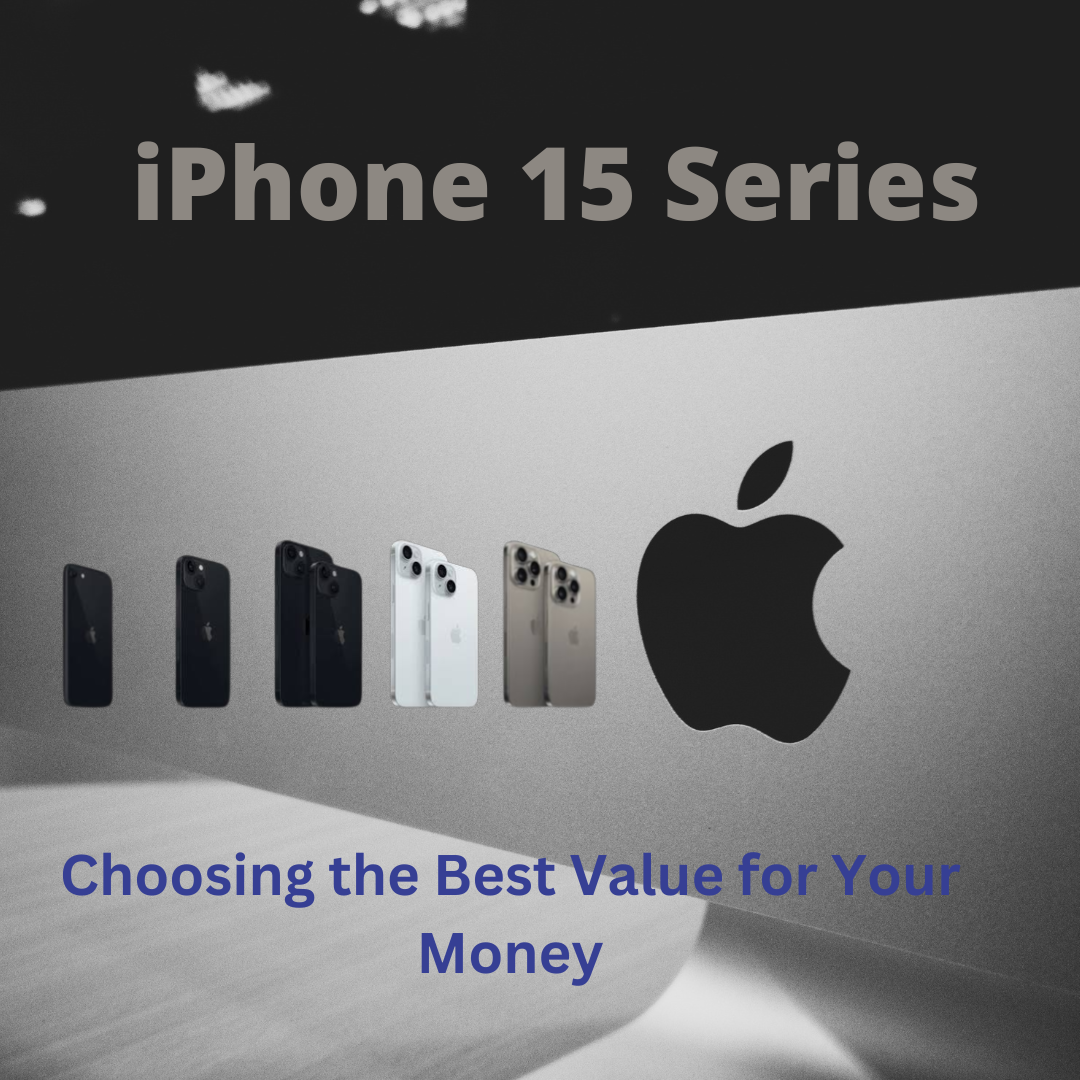



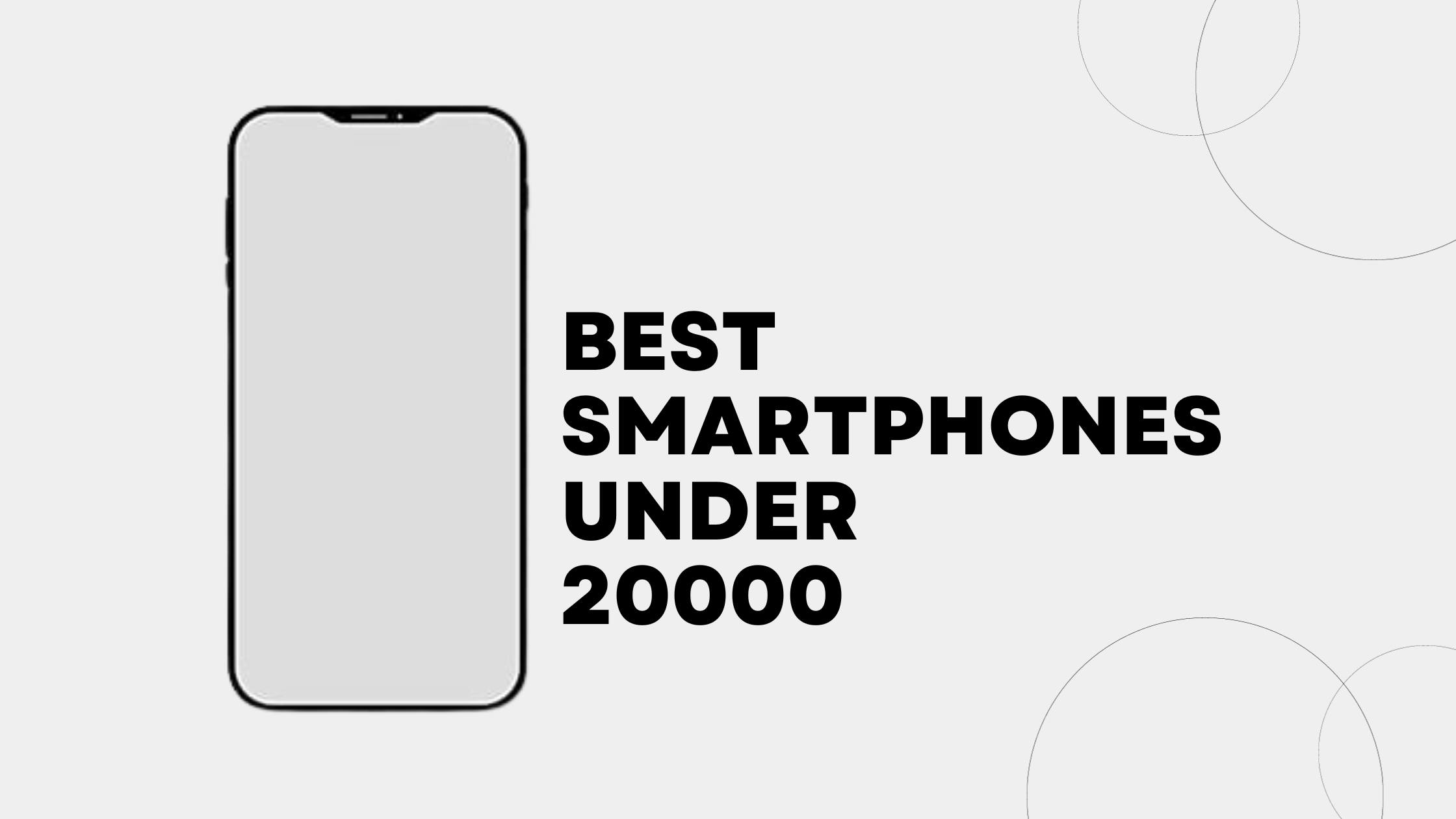





Hello, you used to write excellent, but the last several posts have been kinda boringK I miss your tremendous writings. Past several posts are just a bit out of track! come on!